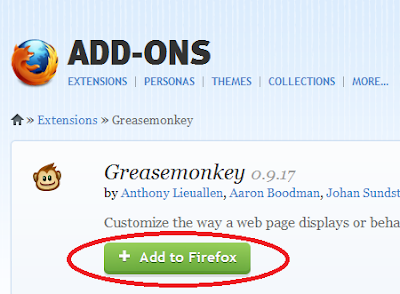The hacking collective took over the Lenovo site for several
hours on Wednesday, redirecting users to a slideshow of bored teenagers
The Lenovo website after the hack. Photograph: Lenovo.com
Clicking on the slideshow sends users to the Twitter account of hacking collective the Lizard Squad, while viewing the source of the page reveals a note reading “the new and improved rebranded Lenovo website featuring Ryan King and Rory Andrew Godfrey” – two people previously named by security reporter Brian Krebsas being members of the group.
Lizard Squad tweeted hours before the attack to expect “more mischief”.
The hack was apparently carried out through a “DNS hijack”, an increasingly common method whereby domain name system server, which translates a human-readable web address such as google.cominto a machine-readable IP address such as “8.8.8.8”, redirects visitors to another website – in this case, one controlled by Lizard Squad.
The hijack closely resembles another Lizard Squad attack, on Google’s Vietnamese website, which was carried out this week, according to Andrew Hay, director of security research at OpenDNS. Both sites used the same domain name registrar, Webnic.cc.
“Two defacements in a single week is normally nothing, but two extremely high-profile defacements from the same registrar in the same week is a definite trend,” Hay said. “We may see more redirections of domains that were registered with Webnic.cc in the coming days.”
Following the hack, Lizard Squad has been posting screenshots of emails allegedly sent to Lenovo.com addresses, including one discussing Superfish. A DNS hijack can potentially gain access to emails sent during the period the site is taken over, by redirecting the email in the same way as the website. But this would not grant access to the full database of emails.
In a statement, Lenovo said: “Unfortunately, Lenovo has been the victim of a cyber attack. One effect of this attack was to redirect traffic from the Lenovo website. We are also actively investigating other aspects. We are responding and have already restored certain functionality to our public facing website.
“We are actively reviewing our network security and will take appropriate steps to bolster our site and to protect the integrity of our users’ information and experience.
“We are also working proactively with 3rd parties to address this attack and we will provide additional information as it becomes available.”